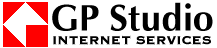To install STUX on Hard Disk:
STUX CONTROL CENTER -> SETUP -> Install on Hard Disk
you will see a window like this:
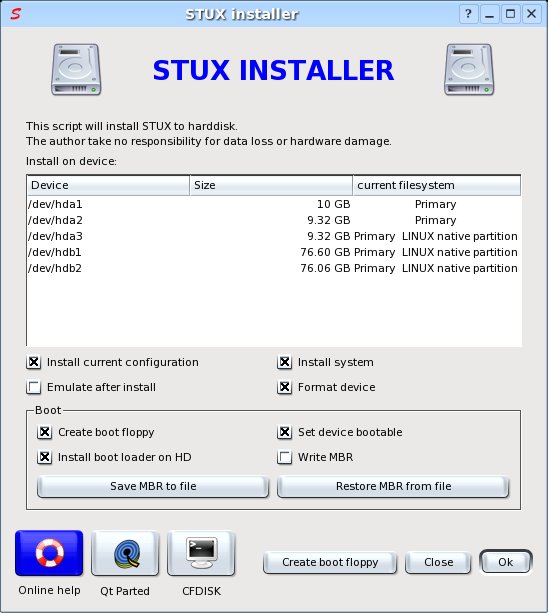
Select the partition where you wish to install STUX.
WARNING: all data on selected partition will be lost !
Checkboxes:
- Install boot loader
If checked, GRUB boot loader will be installed in the primary partition of the boot device.
WARNING: existing Master Boot Record will be overwritten ! You are strongly suggested to use the button 'Save MBR to file' to make a backup of your current Master Boot Record (MBR).
- Install current configuration
If checked, current directories /etc and /root will be copied in the installed system.
- Create boot floppy after install
If checked, the program that creates boot floppies is called after installation.
- Emulate after install
If checked, the installed system will be emulated, using QEMU, after installation.
NOTE (added on 12 jan 2006):
Once Stux is installed on Hard Disk, execute the following commands:
rm /etc/stux/hddevs
/etc/stux/startup/rebuildfstab
chmod a-x /etc/stux/startup/rebuildfstab
Then reboot.
You need to do this because a problem in Stux 0.8.1 (will be fixed in next versions) that re-create file /etc/fstab every time system is rebooted. Go to forum topic.


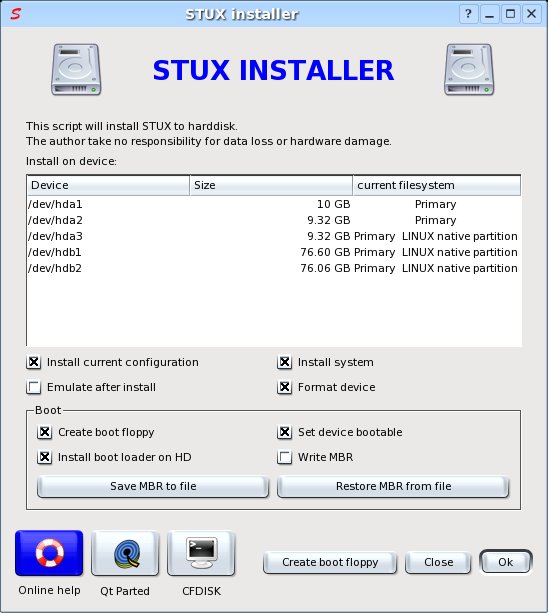
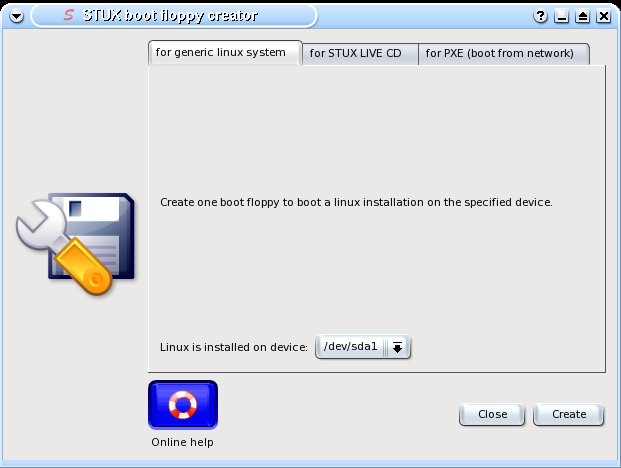
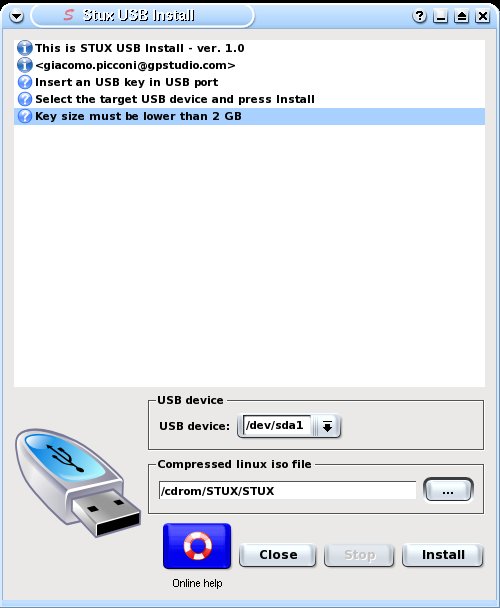
 There is a public forum about this argument
There is a public forum about this argument
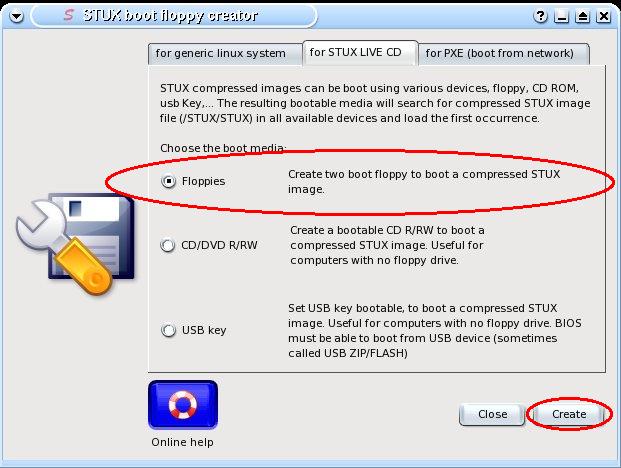

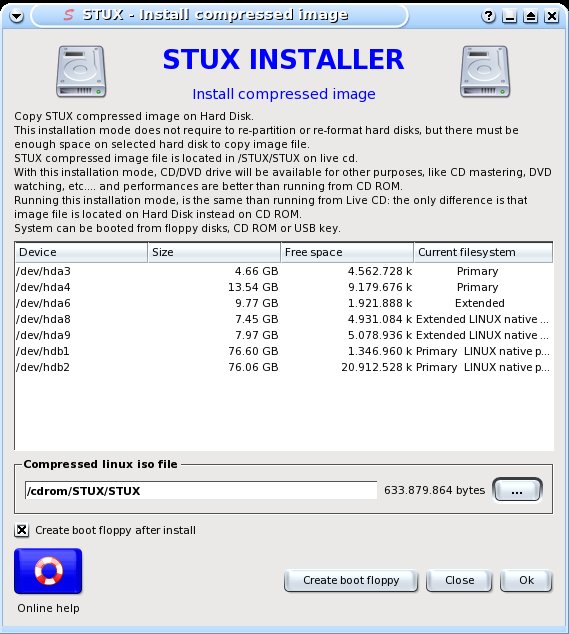
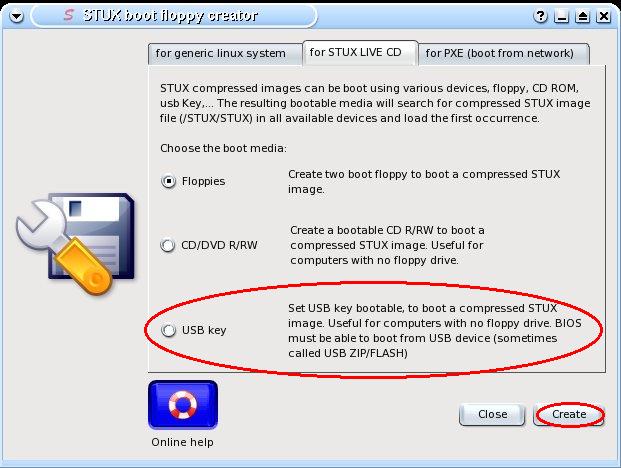
 There is a public forum about this argument
There is a public forum about this argument